How to Install CHDK on Canon Digital Camera - Step by Step Guide
Canon "point and shoot" digital camera (pocket camera) has a lot of automatic settings and make things really easy, just point it to an object and click the shoot button and you're done. But if you want to explore more manual settings and use all hidden features on your Canon digital camera, you can use CHDK.

CHDK (Canon Hack Development Kits) is add-on software for your canon camera. CHDK enhances the capabilities of your camera in a non-permanent way... In this tutorial we won't install CHDK on the camera itself but on the SD card or the memory card, and then make the SD card as first boot when we turn on the camera. So don't worry, CHDK won't screw up your original Canon camera firmware.
After installing CHDK you can shooting in RAW, Ultra long/fast shutter speed, Focus bracketing (unlimited shots), Zoom during video function, File Browser, Text Reader, Calendar, and you get some games... click here for more CHDK features.
Requirements:
- Canon PowerShot or IXUS Digital Camera
- SD Card/Memory card
- Card Reader
1:
We need to know the firmware version of the camera...
Turn on your camera, shoot an object, then copy the image (JPG) to your computer.
Download CameraVersion-SFX application herehttp://www.sno.phy.queensu.ca/~phil/exiftool/, extract it, then open/double click onCameraVersion11.exe
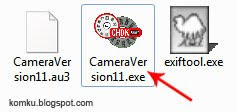
2:
Click Browse > select any JPG taken with your camera > click Open
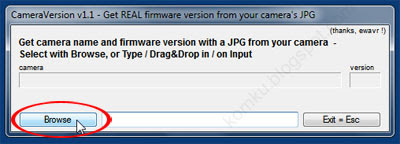
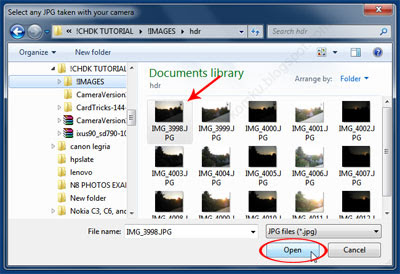
3:
Remember your camera type and the firmware version....
on this guide I use my IXUS 90 IS (also known as PowerShot SD790)
and you can see the firmware version is 1.00D
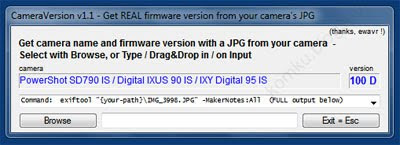
4:
Open this webpage http://mighty-hoernsche.de/ then download the correct CHDK for your camera....
remember, do not extract the downloaded zip file...
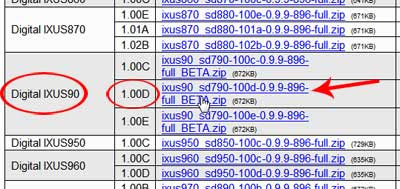
5:
Insert SD card into your card reader... make sure the lock slider is in the un-locked position like shown on the picture below..

6:
Now download CardTricks v144 (http://savedonthe.net/download/78/CardTricks-144-SFX.mht) then extract it....
open/double click on CardTricks144.exe
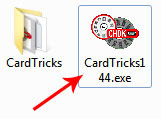
7:
Click on SD Card icon.....
then select Canon SD Card and click OK.....
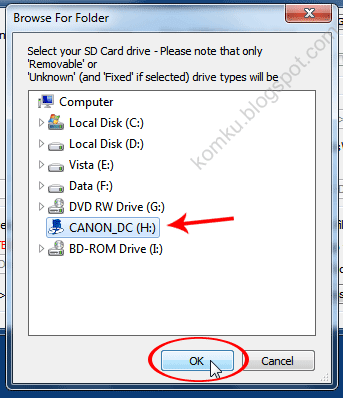
8:
Click "Format as FAT" button....
Are you sure you want to continue ?
Click OK
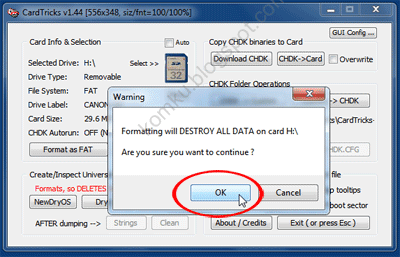
10:
Click "Make Bootable"
it will make your camera able to boot from the SD card
Card is now bootable in Canon cams. Do not forget to set Write Protect on the card (slide tab up, away from the electric connectors) to take advantage of this feature.
Click OK
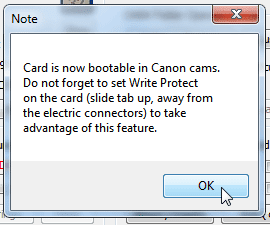
11:
Click CHDK->Card
then locate the downloaded CHDK zip file (from step 4) and click OK
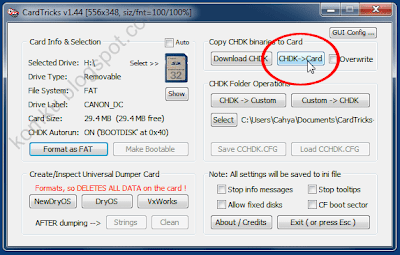
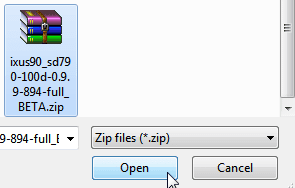
12:
Please wait when CardTricks installing the CHDK....

when message above disaapear you're done... CHDK installed....
click exit (or press Esc)
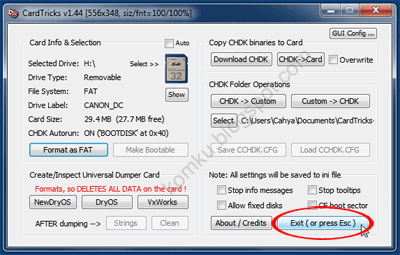
13:
Pull out the SD card from the computer....
now lock the card... don't worry, image will still be saved to the locked card...

14:
insert SD card to the camera then turn the camera on...

to go to CHDK menu press print button on the camera, you will seeon the screen, then press menu button....



you can configure the extra camera settings from here...
press Menu button then press print button to exit from CHDK menu.....
HDR image example created by using CHDK....
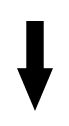
 HDR photo
HDR photo

What is CHDK?
CHDK (Canon Hack Development Kits) is add-on software for your canon camera. CHDK enhances the capabilities of your camera in a non-permanent way... In this tutorial we won't install CHDK on the camera itself but on the SD card or the memory card, and then make the SD card as first boot when we turn on the camera. So don't worry, CHDK won't screw up your original Canon camera firmware.
CHDK Features
After installing CHDK you can shooting in RAW, Ultra long/fast shutter speed, Focus bracketing (unlimited shots), Zoom during video function, File Browser, Text Reader, Calendar, and you get some games... click here for more CHDK features.
How to Install CHDK?
Requirements:
- Canon PowerShot or IXUS Digital Camera
- SD Card/Memory card
- Card Reader
1:
We need to know the firmware version of the camera...
Turn on your camera, shoot an object, then copy the image (JPG) to your computer.
Download CameraVersion-SFX application herehttp://www.sno.phy.queensu.ca/~phil/exiftool/, extract it, then open/double click onCameraVersion11.exe
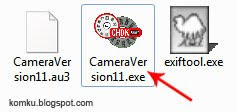
2:
Click Browse > select any JPG taken with your camera > click Open
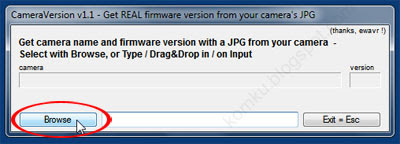
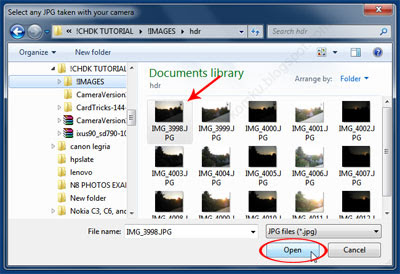
3:
Remember your camera type and the firmware version....
on this guide I use my IXUS 90 IS (also known as PowerShot SD790)
and you can see the firmware version is 1.00D
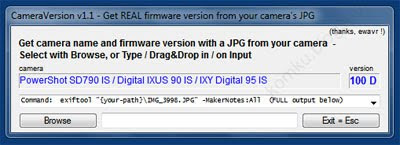
4:
Open this webpage http://mighty-hoernsche.de/ then download the correct CHDK for your camera....
remember, do not extract the downloaded zip file...
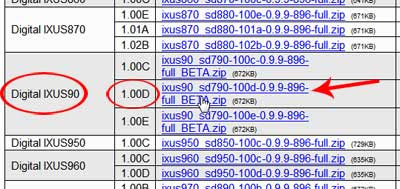
5:
Insert SD card into your card reader... make sure the lock slider is in the un-locked position like shown on the picture below..

6:
Now download CardTricks v144 (http://savedonthe.net/download/78/CardTricks-144-SFX.mht) then extract it....
open/double click on CardTricks144.exe
7:
Click on SD Card icon.....
then select Canon SD Card and click OK.....
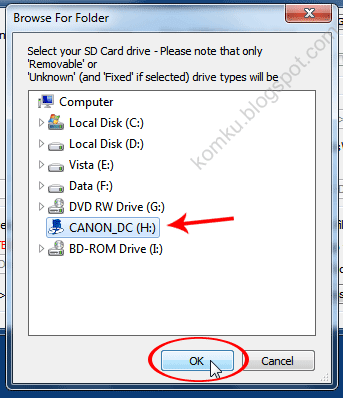
8:
Click "Format as FAT" button....
9:
Formatting will DESTROY ALL DATA on card H:\Are you sure you want to continue ?
Click OK
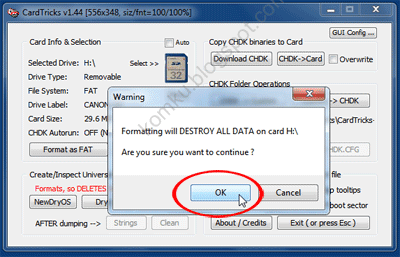
10:
Click "Make Bootable"
it will make your camera able to boot from the SD card
Card is now bootable in Canon cams. Do not forget to set Write Protect on the card (slide tab up, away from the electric connectors) to take advantage of this feature.
Click OK
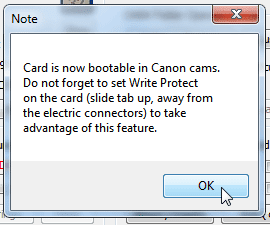
11:
Click CHDK->Card
then locate the downloaded CHDK zip file (from step 4) and click OK
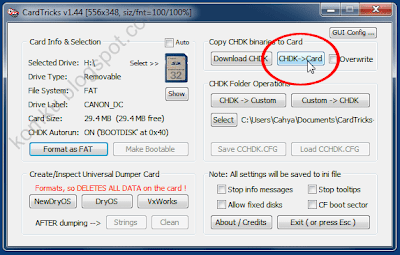
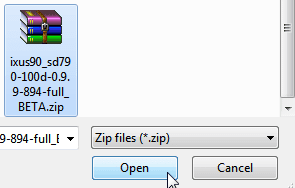
12:
Please wait when CardTricks installing the CHDK....

when message above disaapear you're done... CHDK installed....
click exit (or press Esc)
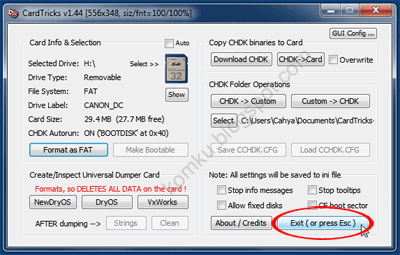
13:
Pull out the SD card from the computer....
now lock the card... don't worry, image will still be saved to the locked card...

14:
insert SD card to the camera then turn the camera on...

to go to CHDK menu press print button on the camera, you will see



you can configure the extra camera settings from here...
press Menu button then press print button to exit from CHDK menu.....
HDR image example created by using CHDK....
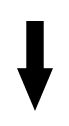
 HDR photo
HDR photo
step-by-step tutorial how to create HDR image available soon....
please visit http://chdk.wikia.com/ to explore more information about CHDK
thanks to all CHDK developers
How to disable CHDK on my camera?
remove the SD card from the camera, unlock the card, insert the SD Card to the camera, turn on your camera... you will see CHDK is not loaded...
How to enable CHDK again?
remove the SD card from the camera, lock the card, insert the SD Card to the camera, turn on your camera... you will see CHDK is loaded...
please visit http://chdk.wikia.com/ to explore more information about CHDK
thanks to all CHDK developers
FAQ:
How to disable CHDK on my camera?
remove the SD card from the camera, unlock the card, insert the SD Card to the camera, turn on your camera... you will see CHDK is not loaded...
How to enable CHDK again?
remove the SD card from the camera, lock the card, insert the SD Card to the camera, turn on your camera... you will see CHDK is loaded...





Comments
Post a Comment